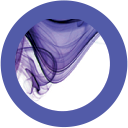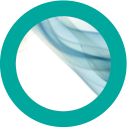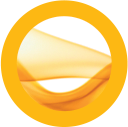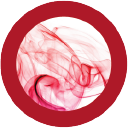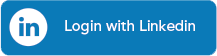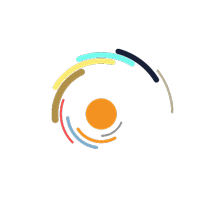Fonts are assets, too
From saving time to reducing busywork, errors and stress, font management is how creative professionals deliver remarkable designs.
Fonts are crucial. They make or break a design and establish brand consistency. However, the searching, purchasing and documenting process for fonts—as well as licensing and access complications—makes managing them difficult.
What is a font?

Fonts are a type of software that tells a printer or a program how to display a unique set of characters—numbers, symbols, alphabets and punctuation marks.
The characters themselves are known as the typeface, whereas the font is the software that communicates which typeface a computer or a printer should display.
What is font management?

The average creative professional’s font library contains upwards of 4500 fonts. That’s why anyone who works regularly with fonts needs a system for organizing and managing them. Graphic designers, creative directors and print and publishing professionals use font management software to:
- Centralize, organize and sort font collections
- Preview and compare fonts easily for quick identification and selection
- Detect and repair corrupt, missing or duplicate fonts
- Activate and deactivate fonts as needed
- Manage and track font licenses
- Share fonts with team members and clients
Bottom line: font collections are difficult to manage manually. Using font management software saves time and reduces busywork, errors and stress.
How to organize fonts on your computer
How to organize fonts on Mac
All macOS computers organize and locate fonts through the Font Book application. Font Book automatically organizes fonts into default collections, but users can create different collections and add fonts accordingly—including by setting up “Smart” collections Font Book automatically updates based upon specified criteria.
How to organize fonts on Windows
Windows 7 and 10 manage fonts in Control Panel, which automatically organizes fonts by families. Users can organize, preview, delete, and hide fonts. Additionally, Windows 10 and 11 have a fonts tool in Settings, where new fonts are added by dragging and dropping them.
What is a font manager?
A font manager is a software solution for using fonts effectively. Good font managers have the flexibility to meet the unique needs of each designer, team or agency. Using a font management platform like Connect Fonts allows creatives to:
- Quickly search and find fonts by style, mood, era, foundry and more
- Organize fonts by project, client, foundry, font family, type designer or mood
- Auto-activate fonts across creative apps to save time and prevent errors
- Share fonts with team members and other stakeholders any time, from any place
- Receive automatic pairing suggestions to complement any client, style or mood
- Maintain version control
- Support font licensing requirements and compliance
How to fix font errors

Many designers experience the dreaded “missing fonts” error message in creative applications. There are many reasons why a font may not display correctly:
- Font conflicts— a font required for a project has the same internal system name as a font already in use on your computer, but the fonts are not identical.
Connect Fonts avoids this issue through font-matching technology to accurately detect exact matches using comprehensive characteristics unique to each font. This ensures the right font is used every time.
- Missing fonts— A font is available but inactive. Connect Fonts resolves missing fonts through auto-activation.
- Adobe's end of support for PostScript Type 1 fonts. After January 2023, designers will not be able to create content using Type 1 fonts, and existing Adobe files made prior to 2023 utilizing Type 1 fonts will not be editable without replacing the font. Designers who try editing Type 1 fonts will receive “missing font” errors and other warnings.
Extensis is following this closely. Creatives can visit the PostScript Resource Hub to learn more and protect their work, or start a free 15-day trial of Connect Fonts to find Type 1 fonts quickly, isolate them, then use QuickMatch to replace them in active documents.
Creative professionals deliver remarkable designs when they can manage fonts effectively, which gives them the freedom to focus on creativity instead of process. That’s why thousands of graphic designers, creative directors and print and publishing professionals use Connect Fonts—a flexible font manager with intuitive search, pairing suggestions and remote access for instant collaboration.
Our font management solutions
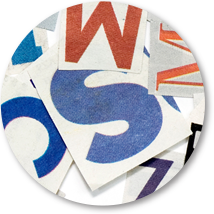
Extensis Connect Fonts
Connect Fonts is the desktop and cloud-based font manager for Mac and PC that transforms creative teams of all sizes into collaborative, productive and inspired revenue-generating powerhouses.